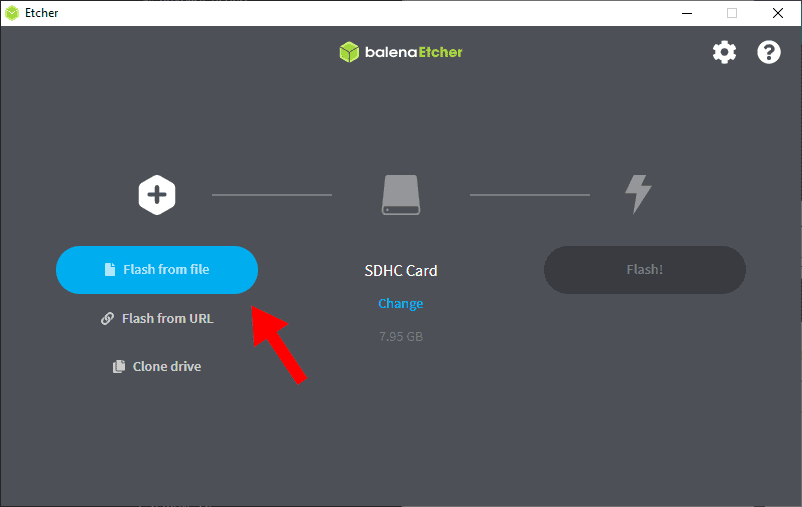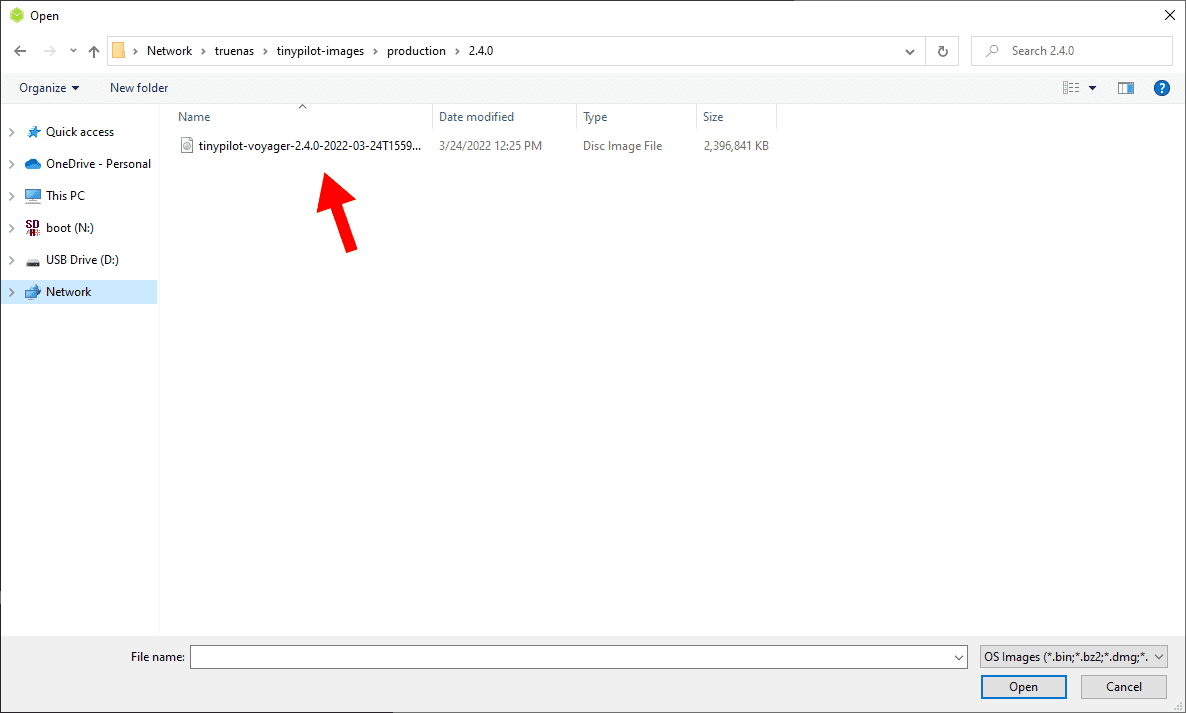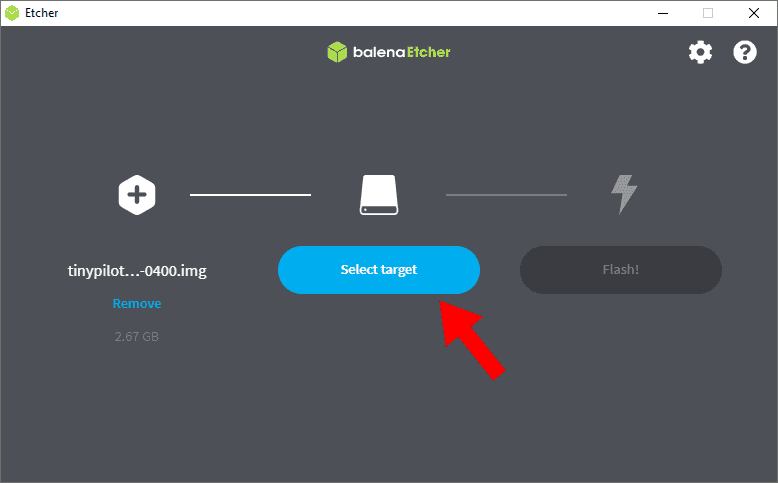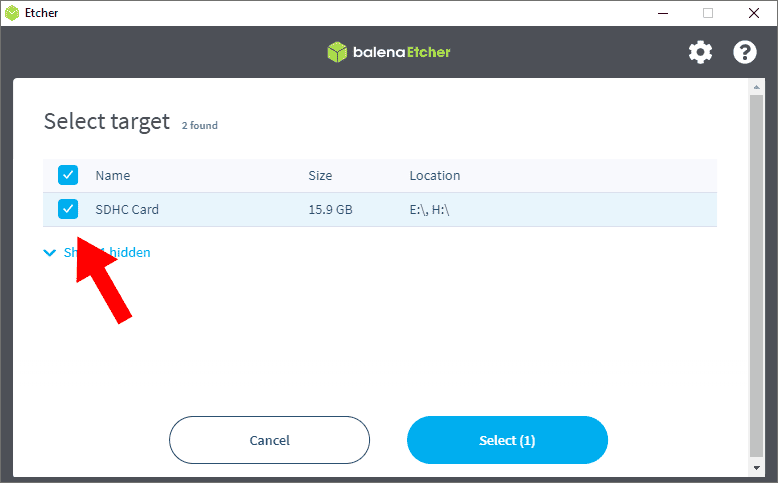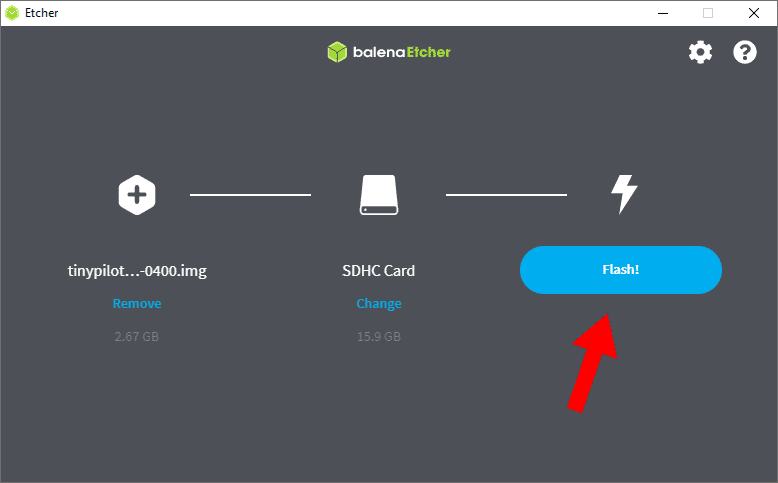How do I factory reset my TinyPilot device?
Note: These instructions apply only to TinyPilot Pro.
Overview
If things go haywire with your TinyPilot device, you can factory reset it back to the original settings by re-flashing the microSD card.
Requirements
For these instructions, you'll need:
- A microSD writer
There are many different brands, but Anker's model is reliable
A microSD card (at least 8 GB)
Can be the same microSD that shipped with your TinyPilot as long as there's no physical damage
- A free, open-source tool for writing microSD images
No microSD card writer?
If you don't have a microSD card writer on hand you can boot TinyPilot from a USB drive instead.
Download the TinyPilot microSD image
First, download the TinyPilot microSD image from our download page.
Flash the image
- Insert a microSD card into your microSD writer.
- Insert the microSD writer into your computer.
- Open Balena Etcher.
Click "Flash from File."
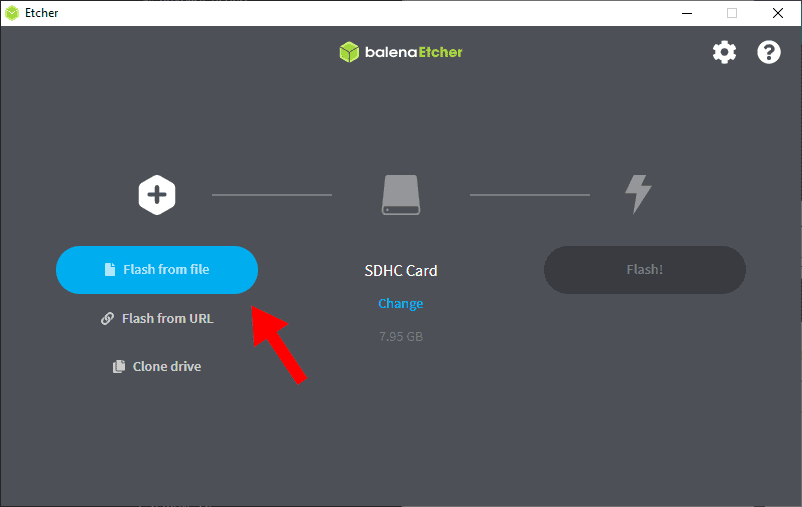
Select the TinyPilot Pro
.imgfile you downloaded previously.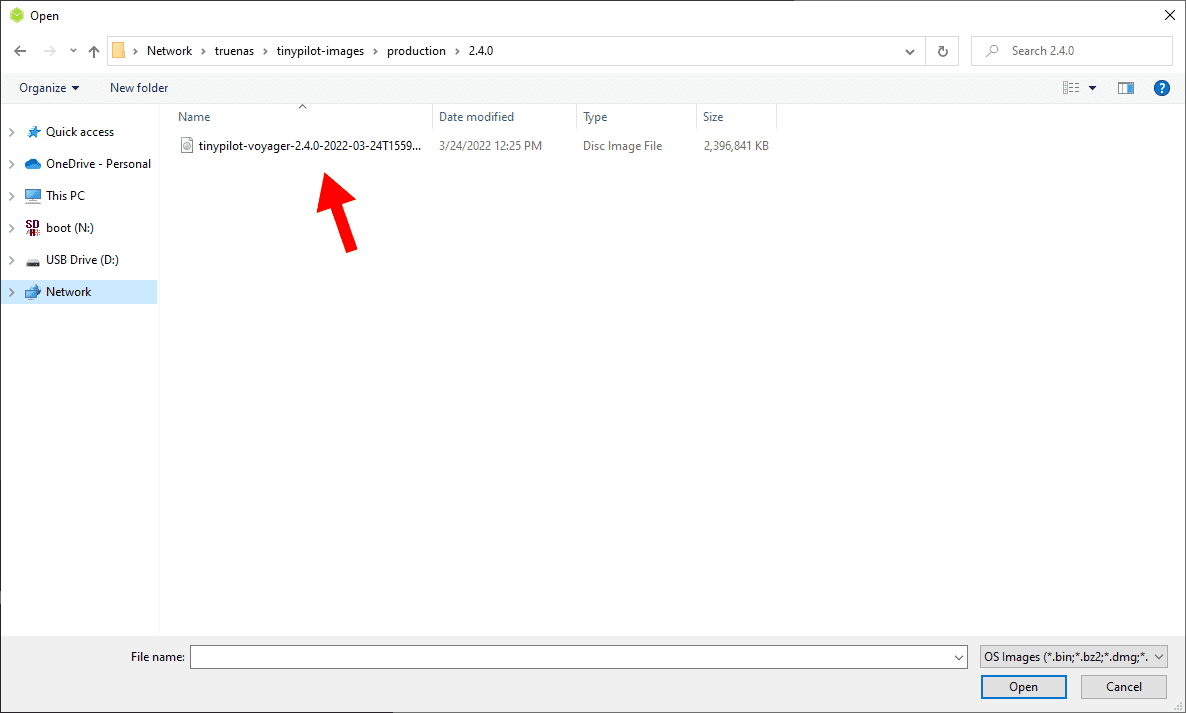
Click "Select target."
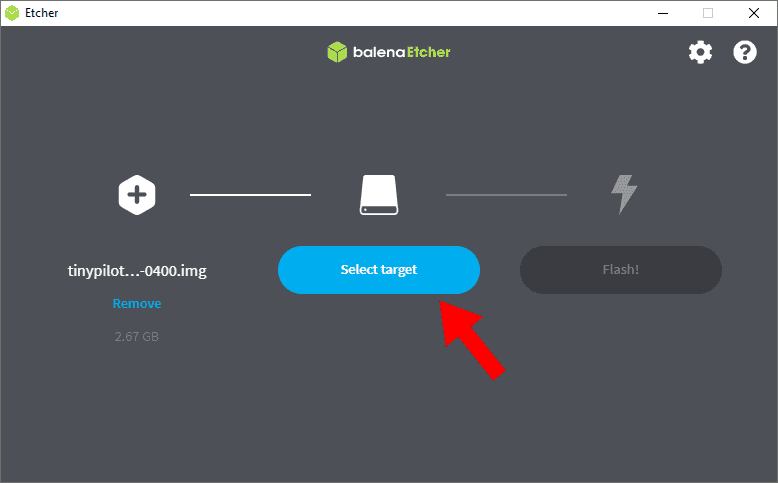
Check the box next to your microSD card drive and hit "Select."
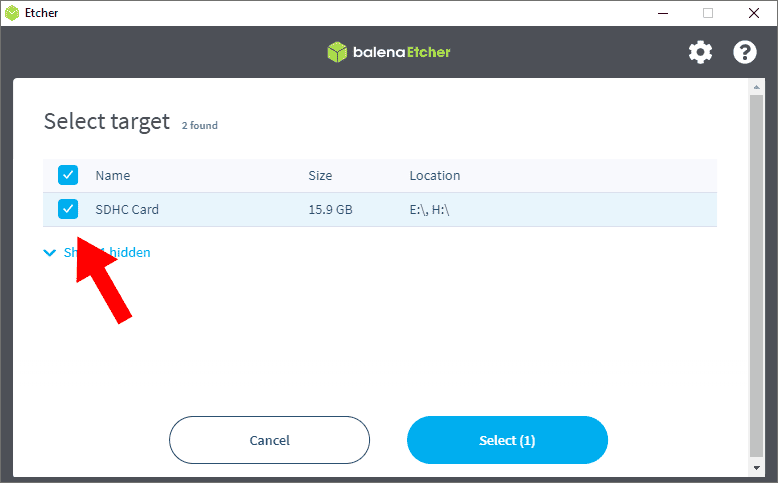
Finally, click the "Flash" button.
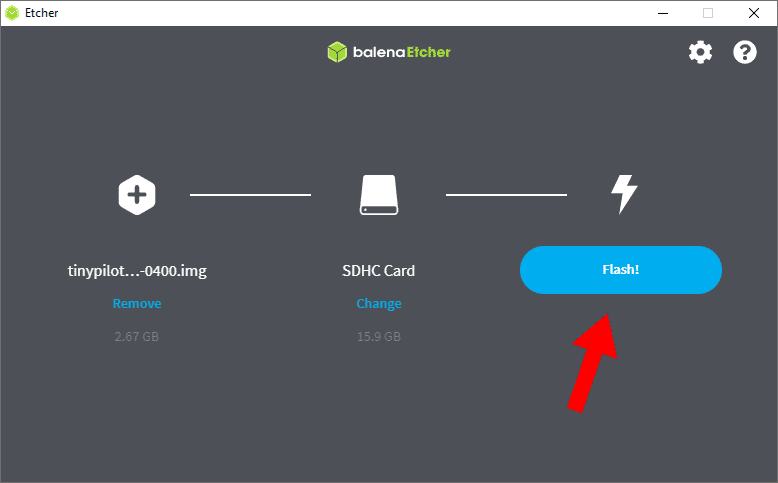
When the flash is complete, you'll see this screen "Flash Complete!" screen:

Insert your newly-flashed microSD into your TinyPilot device, and then power it on. The first boot will take 3-5 minutes to complete.
(Optional) Purge old SSH records
If you used SSH to access your TinyPilot device before resetting it, you may see the following error when you connect in the future:
@@@@@@@@@@@@@@@@@@@@@@@@@@@@@@@@@@@@@@@@@@@@@@@@@@@@@@@@@@@ @ WARNING: REMOTE HOST IDENTIFICATION HAS CHANGED! @ @@@@@@@@@@@@@@@@@@@@@@@@@@@@@@@@@@@@@@@@@@@@@@@@@@@@@@@@@@@ IT IS POSSIBLE THAT SOMEONE IS DOING SOMETHING NASTY! Someone could be eavesdropping on you right now (man-in-the-middle attack)! It is also possible that a host key has just been changed.
Your computer remembers the devices you connect to and will warn you if their properties change. Factory resetting your TinyPilot device causes it to generate a new SSH configuration, so the error message is alerting you of this change.
You can fix the error above by purging the information your computer saved about your TinyPilot device prior to the reset. To do this, run the following commands:
ssh-keygen -R tinypilot ssh-keygen -R tinypilot.local ssh-keygen -R tinypilot.localdomain